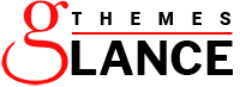WordPress is an amazing platform for people like us to build our own websites and blogs. The learners or WordPress beginners are always excited to replace the “Hello World” post with their own WordPress blog post. But, before proceeding with publishing the post, they need to get familiar with certain basic WordPress elements. Explore your WordPress dashboard and you will come across a lot of elements such as the screen options, editor options, menu options on the left. The basic WordPress tips for learners including the different WordPress options are very well covered in this article post.
Begin with the Post Editor
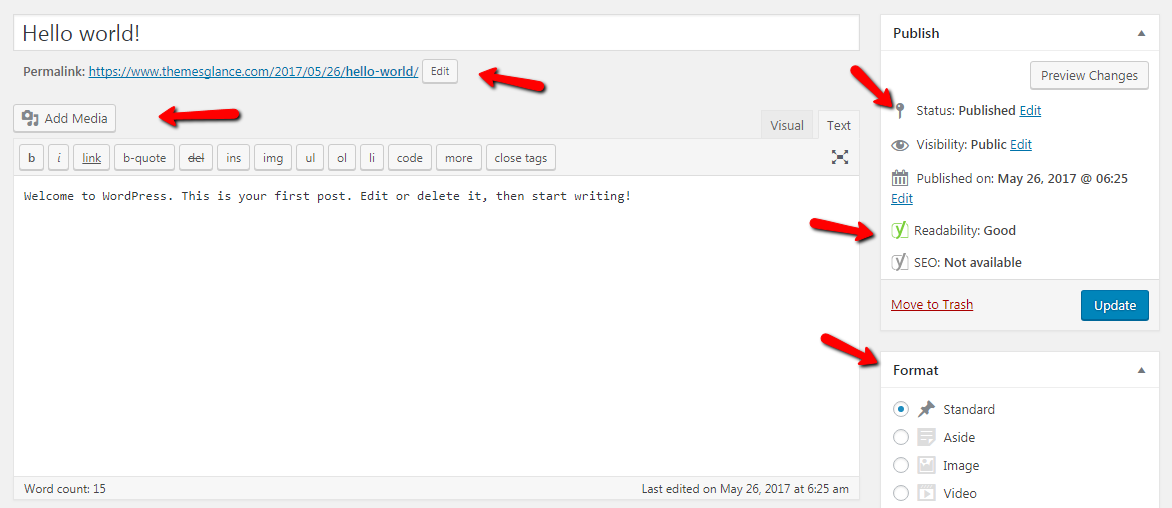
Within the post section, a number of helpful options are present such as options to format posts, post publish settings, featured images, etc. Using the publish option, you can schedule posts for a particular time and date. With the help of visibility option, you can manage who will be viewing your blog post. Usually, this option is kept public which means anybody can view the post. However, you can limit its viewing by setting it password-protected or keeping the private option active. Using the sticky option, you can make that particular post appear on top of all other blog posts. While drafting a post, you make ‘n’ number of modifications, turning your post into different versions. Thus, using the Revisions option, you can access the different post versions and replace the one you want to.
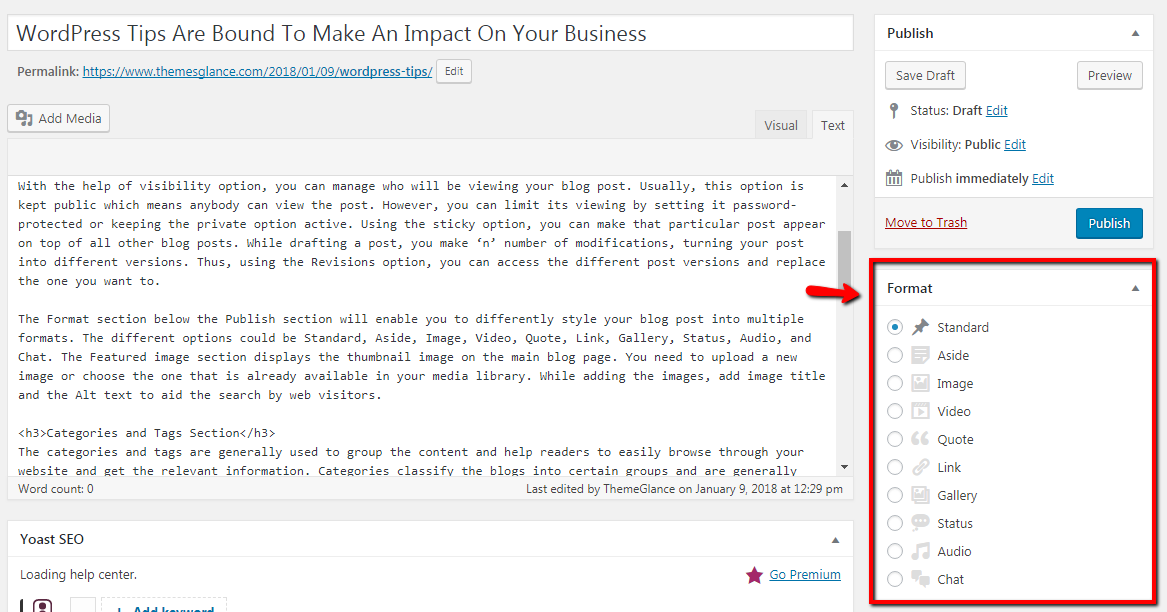
The Format section below the Publish section will enable you to differently style your blog post into multiple formats. The different options could be Standard, Aside, Image, Video, Quote, Link, Gallery, Status, Audio, and Chat. The Featured image section displays the thumbnail image on the main blog page. You need to upload a new image or choose the one that is already available in your media library. While adding the images, add image title and the Alt text to aid the search by web visitors.
Categories and Tags Section
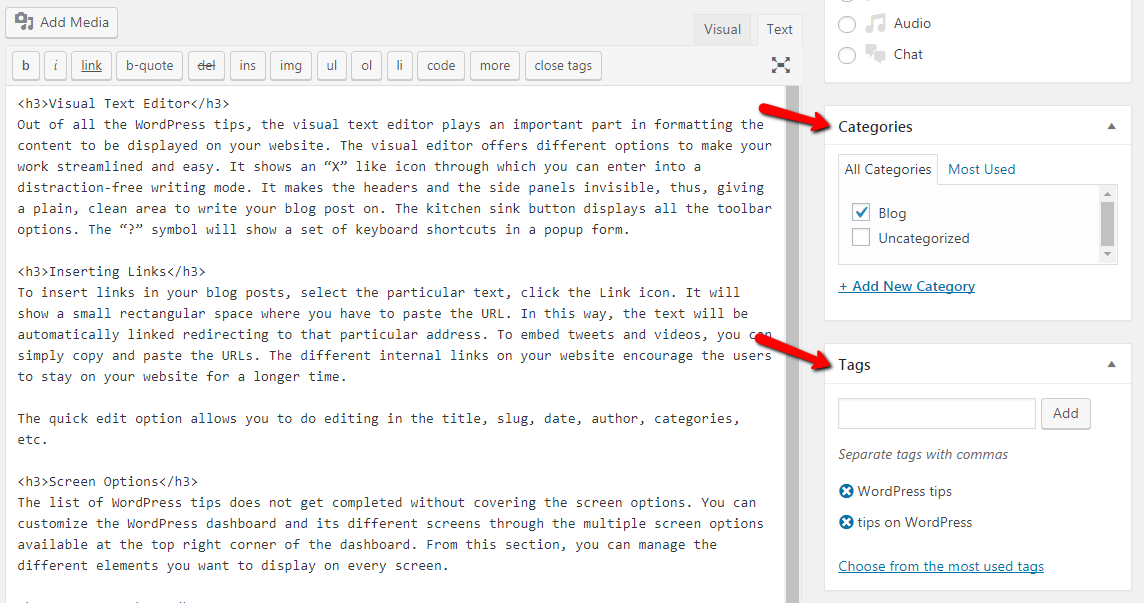
The categories and tags are generally used to group the content and help readers to easily browse through your website and get the relevant information. Categories classify the blogs into certain groups and are generally defined according to the content. Tags are the specific information that is relevant to the blog post. For example, a health blog could have tags such as health, health benefits, health issues, etc.
Visual Text Editor
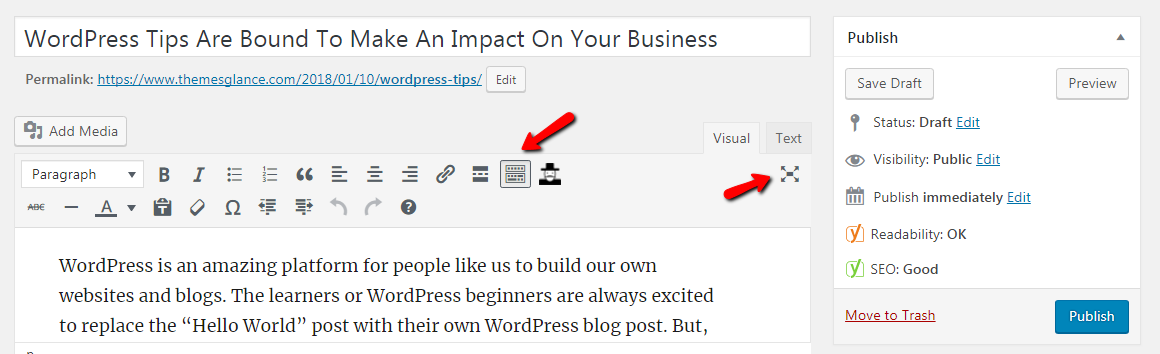
Out of all the WordPress tips, the visual text editor plays an important part in formatting the content to be displayed on your website. The visual editor offers different options to make your work streamlined and easy. It shows an “X” like icon through which you can enter into a distraction-free writing mode. It makes the headers and the side panels invisible, thus, giving a plain, clean area to write your blog post on. The kitchen sink button displays all the toolbar options. The “?” symbol will show a set of keyboard shortcuts in a popup form.
Inserting Links
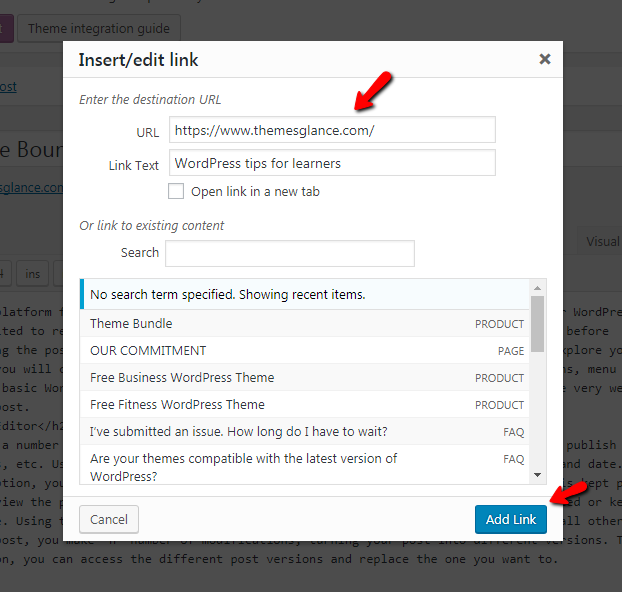
To insert links in your blog posts, select the particular text, click the Link icon. It will show a small rectangular space where you have to paste the URL. In this way, the text will be automatically linked redirecting to that particular address. To embed tweets and videos, you can simply copy and paste the URLs. The different internal links on your website encourage the users to stay on your website for a longer time.
The quick edit option allows you to do editing in the title, slug, date, author, categories, etc.
Screen Options
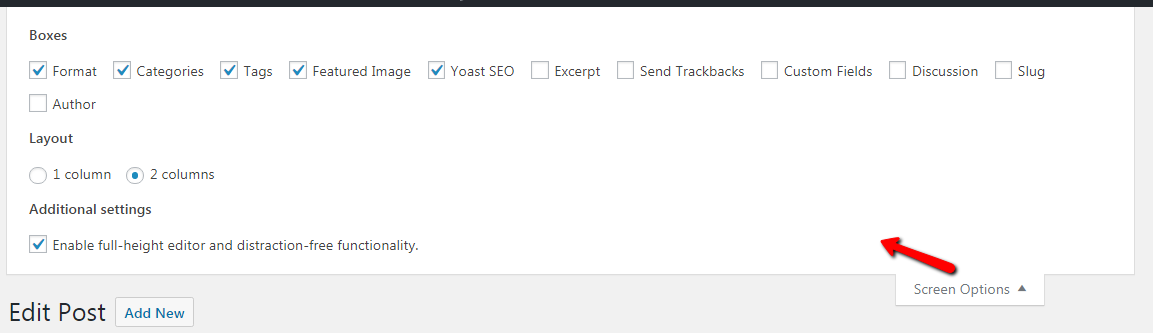
The list of WordPress tips does not get completed without covering the screen options. You can customize the WordPress dashboard and its different screens through the multiple screen options available at the top right corner of the dashboard. From this section, you can manage the different elements you want to display on every screen.
Logout anywhere
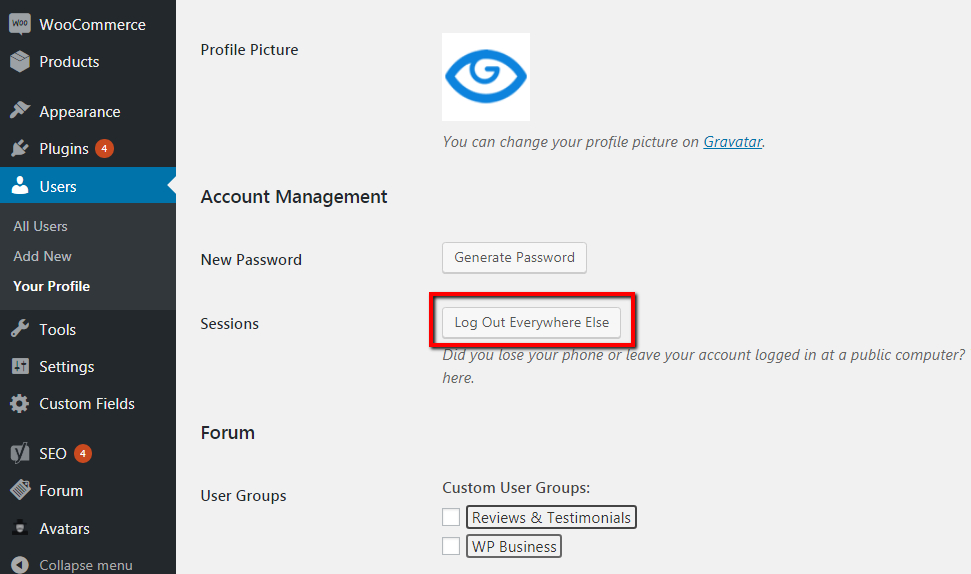
You can access your WordPress website from any device anywhere. Sometimes it may happen that you forget and does not log out of your website dashboard. No matter where you are if you remember to log out, switch into your dashboard from any available device and log out easily.
Permalinks in WordPress
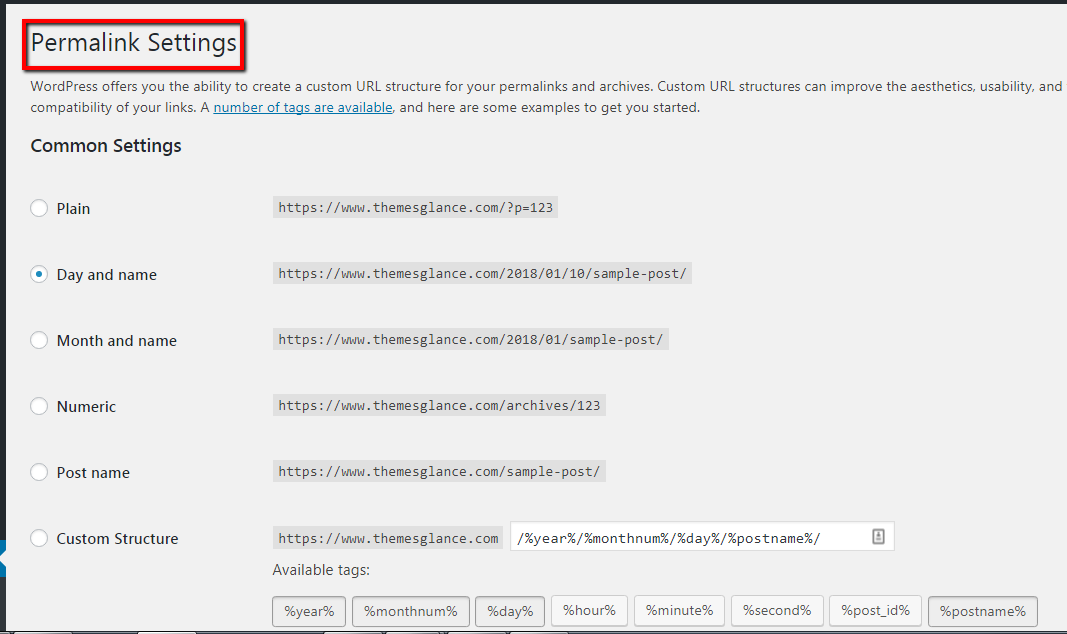
WordPress keeps default URLs that are clumsy and affects SEO as well. WordPress offers the option to change the default URLs by navigating to Dashboard > Settings > Permalinks. Either you can choose from four available standard options or use the custom URLs. The option for post name is useful for organic ranking.
Reading Settings
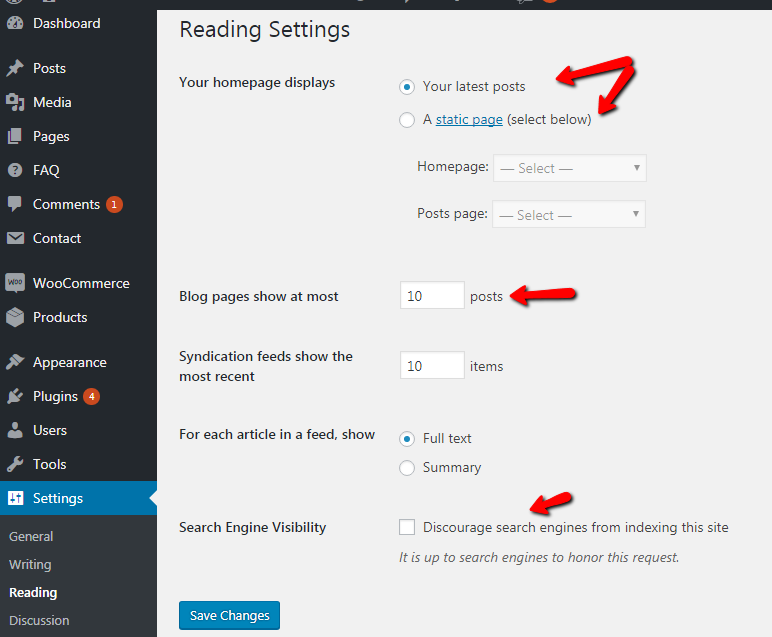
Once you are done with updating the permalink settings, go through the Reading settings for the home page of your website, the search engine visibility, and the feed options.
Wrapping up
We recommend you not to rush into adding too many plugins on your website. First, check out the available inbuilt options that serve the same functions. It can be helpful to add plugins to your site, but why not give a try to the already available options that are there on your WordPress install. Explore your WordPress dashboard and its different features. Apart from the above-listed WordPress tips, there are much more that needs to be explored. Keep in touch with ThemesGlance to know more about WordPress themes and all other WordPress stuff to update your WordPress website.
It’s an incredible time to be a WordPress user. With the theme industry growing at an explosive rate, there are more options available than ever before. If you’re looking for a way to get started quickly on your next WordPress project, then we highly recommend checking out our latest WP theme bundle.